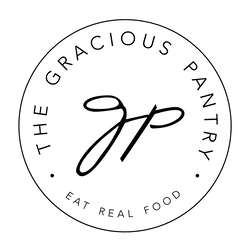Meal Plan – Week 17
Using Your Meal Plan
This meal plan gives you choices. Quite possibly, more than you’ll need in one week. You can either adjust the servings as needed on each recipe, or you can delete a few, knowing you’ll have leftovers from other recipes. These meal plans are a suggestion only. Adjust them to your needs and likes.
Here’s how to use your meal plan. You can easily:
Adjust Number Of Servings

Adjust recipe yield for the number of people you are cooking for. Simply click the plus or minus signs to increase or decrease. This will also be automatically adjusted on your shopping list.
*If you adjust the servings AFTER generating a shopping list, you will need to regenerate the shopping list. So make all adjustments prior to generating your shopping list. It’s not a big deal, just a bit more time-consuming.*
Add Or Delete A Recipe To Or From Your Meal Plan
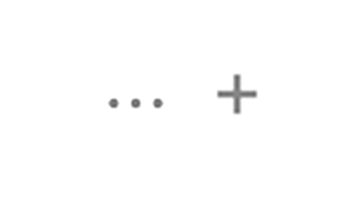
Make any changes if there is something you don’t like. Just click the little plus to add something else and the three little dots to delete something.
Return To Your Meal Plan From The Shopping List Section
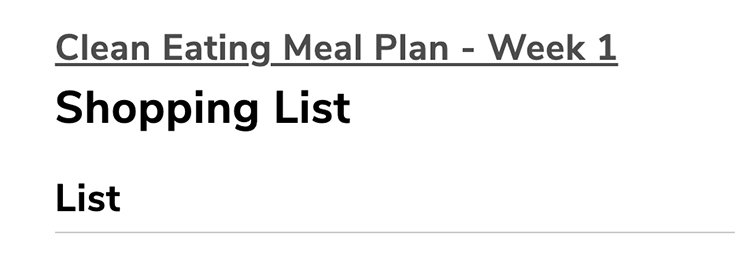
Meal Plan Page Navigation
If you are in your shopping list, click the meal plan name at the top to return to the meal plan.
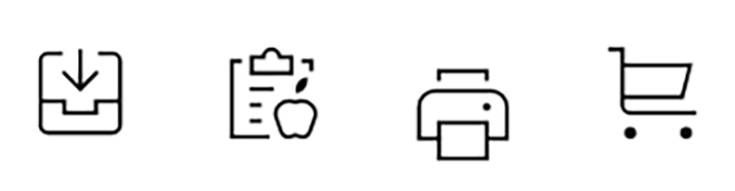
This meal plan navigation bar shows the options (from left to right) to:
- Save the meal plan to your account collections. This means you will save the meal plan to your account. You can always access it through the link in your email, however, this will save it to your account on the website.
- Displays the nutrition data on each recipe on the meal plan page. Note that this data is a ballpark figure. Exact data is not possible.
- Print the meal plan – This gives you two options. Print the collection (meal plan), or print the recipes. You can do both, but one at a time.
- This will generate your shopping list. You must check the check boxes next to the days you want to generate a shopping list for. You can make adjustments to the shopping list as you wish.
Shopping List Page Navigation
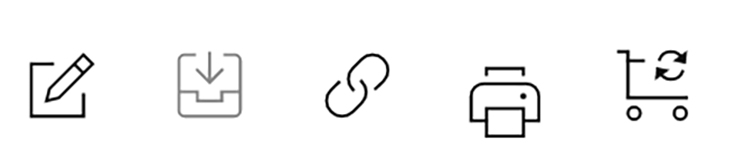
In order from left to right:
- Edit your shopping list
- Save your shopping list (recommended)
- Share the shopping list for editing – Need somebody at home to check and see what you do and don’t have already? Send them the link and they can edit the shopping list too!
- Print shopping list
- Regenerate shopping list – You will need to reselect the days of the week you want a shopping list for after using this button.
View The Meal Plan On The Shopping List Page
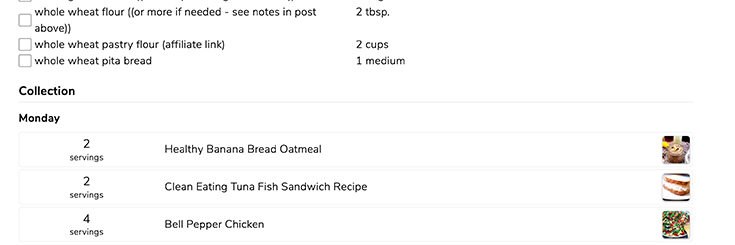
If you are on the shopping list page and don’t want to toggle back and forth to the meal plan, simply scroll down! Your meal plan is also at the bottom of your shopping list!